Navigation auf uzh.ch
Navigation auf uzh.ch
On Windows systems there might occur the error "Unable to connect to the server" in the Citrix Workspace app and the button "Try again" does not solve the problem.

To fix this error, please follow these steps:
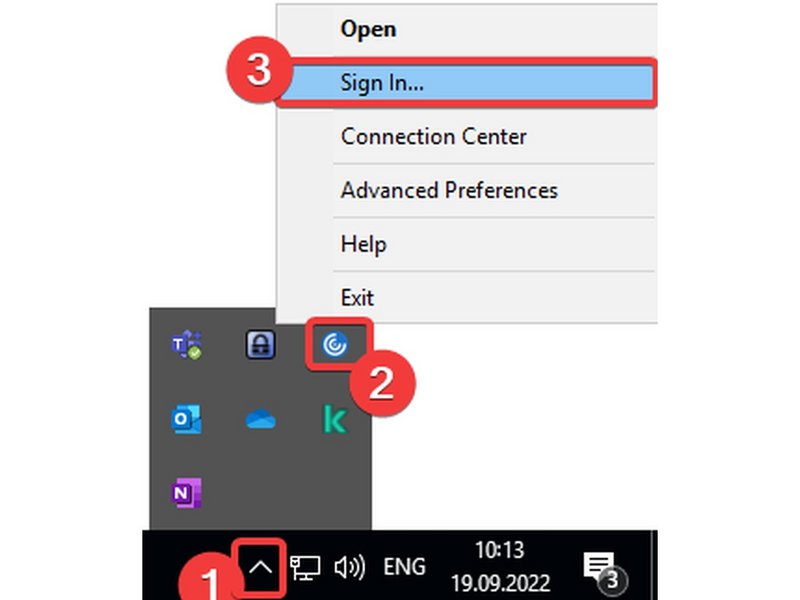
This guide shows how to reset the Citrix Workspace app to factory defaults. It will delete all settings and configurations of the Citrix Workspace app like stored configurations and window settings.
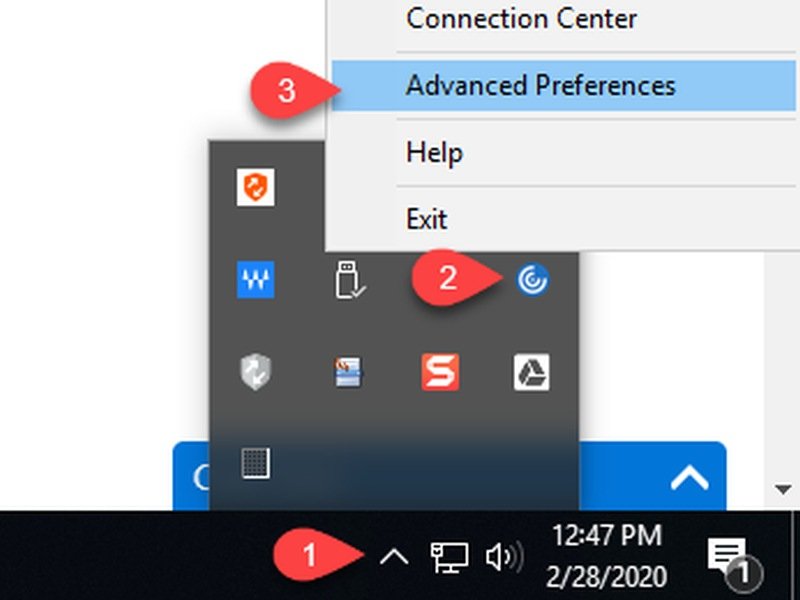

On Mac you need to uninstall Citrix Workspace app via the Citrix installer file (and not via OS uninstall function) and install it again afterwards.