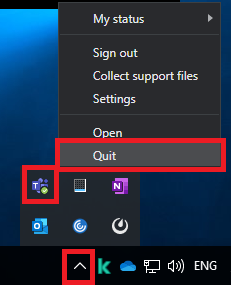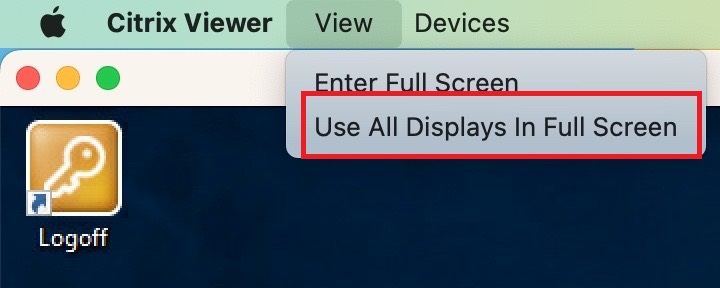Citrix has a few advantages over the previous RDS solution.
- Citrix works on almost any device, including mobile devices.
- Citrix supports dynamic scaling of the screen resolution depending on your current screen.
- Furthermore, our Citrix environment no longer requires a VPN connection if you are in West Europe.
- For Mac User: The Mac Keyboard will be is recognised correctly so you can use Mac keyboard combinations within the Windows session on the Remote Desktop. For example: ⌘ + C will work within the Windows session even if normally on Windows you would need to use CTRL + C.
- On the previous RDS structure, your session was automatically disconnected after 2h idle time and terminated after one day in disconnected state. In the Citrix infrastructure, your session can remain open for up to a month (it will still disconnects after 2h idle time but will not terminate). Only on patchdays the session is terminated automatically (will be announced in advance).
- Although it is technically possible to keep the session open for weeks, you should always save your work regularly since technical errors could always occur and the session might be terminated unscheduled and everything not saved would be lost.
- All in all: One will get a better performance and usability with Citrix.