Citrix Remote Session
Table of contents
How to connect
- Start the Citrix Workspace App
- Select "Remote Desktop"

How to end your session (Logoff)
Double Click on the "Logoff" icon on the Desktop. This will terminate your session and close all open files and applications.
Further details about disconnecting and logging off can be found here.
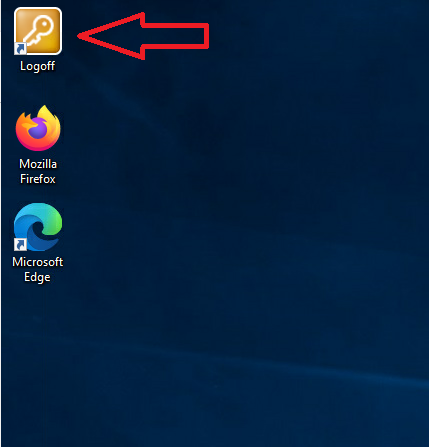
How to connect remotely (VPN?)
From within West Europe you do NOT need a VPN connection. Within West Europe you can simply use Citrix Workspace App to access our infrastructure remotely.
If you are in one of the green coloured countries shown below, you can use our services without a VPN:
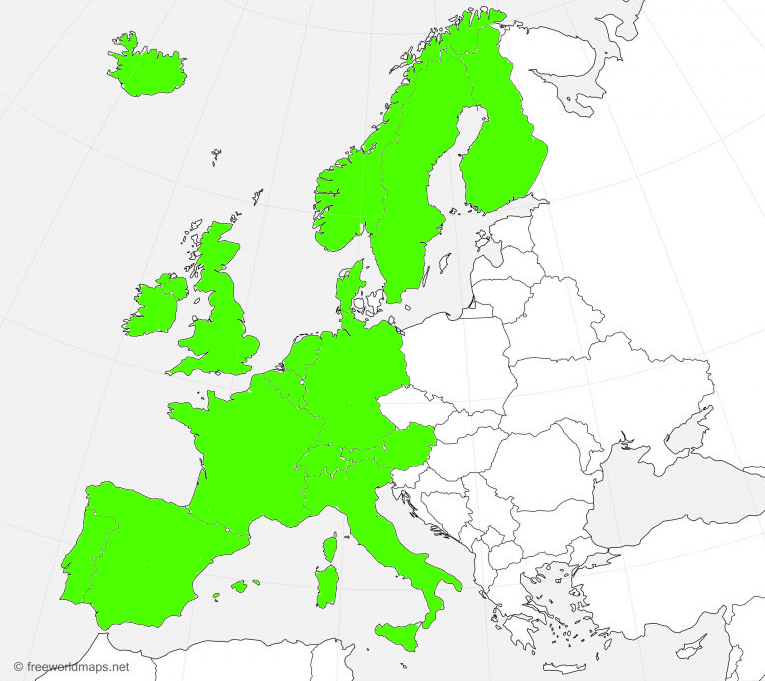
INFO: Please contact IT if you want to connect from outside West Europe. We will need to distribute a special VPN client in advance.
Multiple Citrix Accounts
You can use the Citrix Workspace App to connect from your managed or private device to the remote desktop environment and within this desktop enivronment, you can connect again with the Citrix Workspace App to another environment like ZMB, SAP or FCF.
This way, you can connect to multiple environments at the same time.
But, you can also configure the Citrix Workspace App itself with multiple accounts and switch between them as you please. For this example, let's assume you have configured two accounts in your Citrix App.
For example:
- Anatomy UZH
- VDICoreUZH
- To choose the account, start the Citrix Workspace App
- open the drop-down menu below your name in the top right corner
- select “Accounts”

- a list of the available accounts will be displayed for you to choose from:

Select your desired account.